Reservation tool: Create new object
- Click on "Reservation" in the menu
- Click on the field object or the plus sign + in the mobile version (only persons with the necessary authorization can create objects).
- Fill in the appropriate fields
- Click on Publish
Approval process
If a reservation should first be approved by the person responsible for the object, you can click on "Approval" when creating the object. This way, persons can only reserve the object provisionally. For a definite reservation, the person responsible must approve the reservation.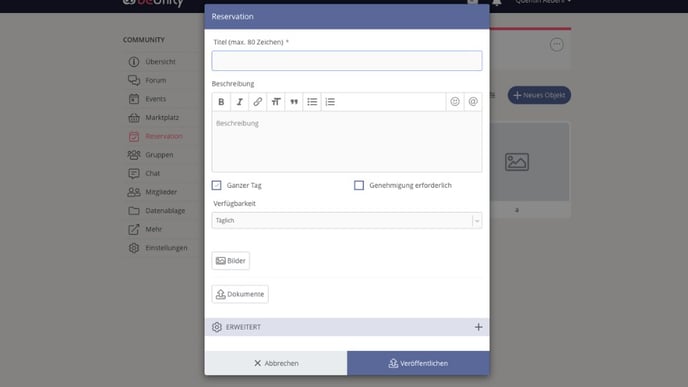
Specify options
To always know what the object is booked for, you can specify options. So, if you need to know whether a room is booked for private or external purposes, you create the "Reason" option and define the "Private" and "External" choices. After that, all members must select the appropriate option when booking before they can reserve the object. You can find this option in the advanced area of an object.
Add more responsible persons
More than one person can be responsible for an object. Add more persons under "Co-Author", so that they can also edit the object and will be notified when a reservation has come in or needs to be approved.
Use blocker
If the object needs to be blocked on a specific day or at a specific time, you can create a regular reservation entry for the object after its creation and then select the checkbox "Mark as blocker."
Is the menu item "Reservation" not activated in your community? Here you can find out how to change this and activate the reservation tool.